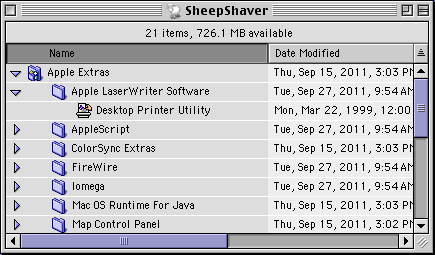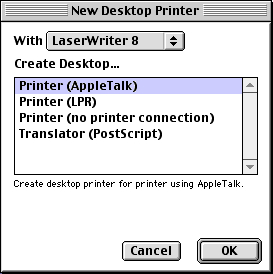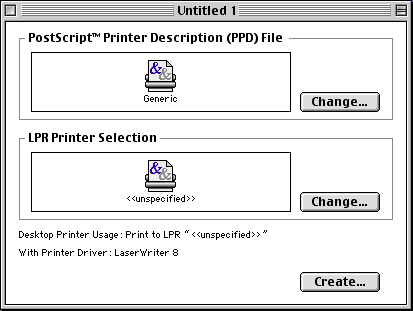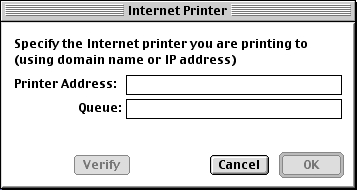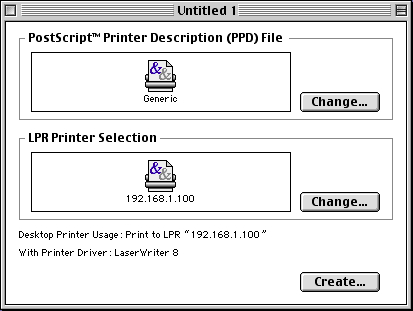I have used following steps to install MacOS 8.6 on SheepShaver on MacOS
10.6, 10.7, and 10.9 (Intel).
Download the latest Universal Binary Build of SheepShaver: [2]
http://www.xs4all.nl/~ronaldpr/sheepshaverforum/SheepShaver_UB_20140201.zip
Mount a MacOS 8.5 CD and copy the MacOS ROM located in the System Folder of the MacOS 8.5 CD to the SheepShaver Folder. The path for the
Mac OS ROM file should be:
/Volumes/Mac\ OS\ 8.5/System\ Folder/Mac\ OS\ ROM
- Launch SheepShaver and follow Ronald P. Regensburg's setup instructions.
[3]
It is probably better to create a HFS volume
instead of a HFS+
volume for SheepShaver's main hard drive because some self-mounting
images (.smi) will not mount on HFS+ volumes. Alternatively, one
can make a small HFS volume on which to copy such images.
To make SheepShaver's volume more Time Machine friendly,
it may be best to create a sparse bundle and copy SheepShaver's volume
to the sparse bundle.[4]
It may be necessary to enable the "Ignore Illegal Memory
Accesses" option in SheepShaver's preferences in order to play games
such as Star Trek 25th Anniversary or Star Trek Judgment Rights. It may also be necessary to disable
the "Allow Emulated CPU to Idle" option in SheepShaver's preferences in
order to play games such as Master of Orion II.
[5]
Download and install the MacOS 8.6 Update:
http://support.apple.com/downloads/DL1259/en_US/Mac_OS_8.6_Update.smi.bin
Download and install Carbon Lib 1.6:
http://download.info.apple.com/Apple_Support_Area/Apple_Software_Updates/English-North_American/Macintosh/System/Other_System/CarbonLib_1.6.smi.bin
Download and install the Font Manager Update 1.0:
http://download.info.apple.com/Apple_Support_Area/Apple_Software_Updates/English-North_American/Macintosh/System/Other_System/Font_Manager_Update_1.0.smi.bin
Download and install QuickTime 4.1.2:
[6]
http://support.apple.com/kb/DL1134
(Optional) Sometimes, after installing MacOS, when clicking on particular
files, an error message stating that MacOS "Could to find a translation
extension with appropriate translators" may appear. To fix this error,
follow the instructions in Apple's Mac OS: "Could
Not Find a Translation Extension" Message technical note. To delete the Desktop
files, as mentioned in the preceding technical note, follow the instructions in
Apple's Mac OS: Rebuilding Desktop File
and icon recovery technical note. While Apple recommends restarting while
holding down Option-Command to rebuild the Desktop files, generally I prefer to
delete the Desktop files using Trash Desktop 1.3.1 and then restarting.
Launch the Desktop Printer Utility, which should be located in the
"Apple Extras:Apple LaserWriter Software" folder of the SheepShaver
boot drive.
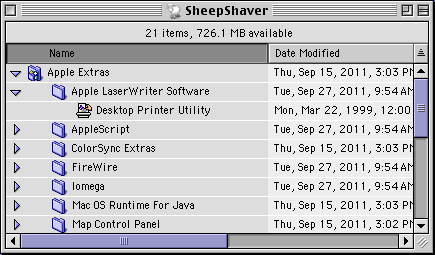
The "New Desktop Printer" window should appear. If the window does
not appear, Select the "New" option from the "File" menu or press
Cmd-N to make the "New Desktop Printer" it appear.
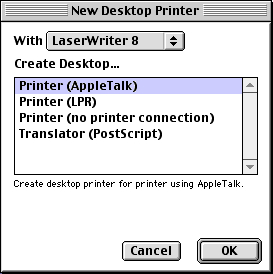
Select "LaserWriter 8" and "Printer (LPR)" for the printer type,
and click the "OK" button.
In the next dialog, click the "Change..." button in the box
entitled "LPR Printer Selection." In the "PostScript™
Printer Description (PPD) File" box, keep the "Generic"
setting.
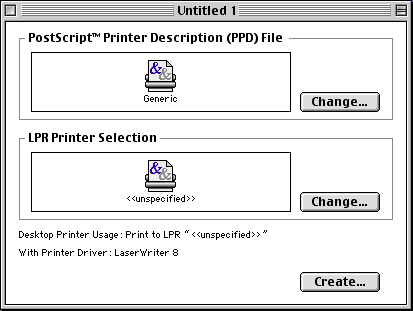
-
In the next dialog, entitled "Internet Printer," enter the IP
address of the printer in the text box labeled "Printer Address."
If the printer has a specific queue enter it in the text box
labeled "Queue."
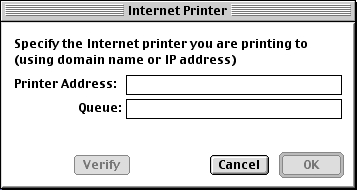
-
Click the "Verify" button to verify that the printer and queue
settings work correctly. Then click the "OK" button. The
printer's IP address should now appear in the "LPR Printer
Selection" box.
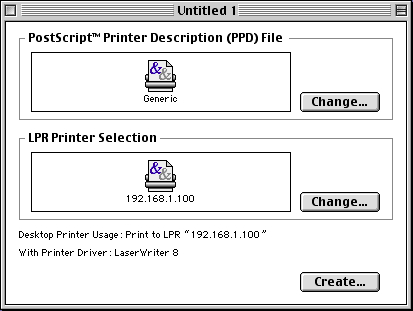
-
Click the "Create..." button to create the printer.